Introduction
Nearly all homes and small businesses today have a local network and an Internet connection. The small area network in the home or office enables several devices, such as PCs, tablets, and other devices, to connect to the Internet and one another. A local area network, often known as a LAN, is a collection of computers and other devices that share the same physical location and are all connected to the same server. This could be an office, a business setting, or even a home. Sharing of resources occurs between devices through the usage of LAN connections. The local area network (LAN) is the mechanism that allows many computers to connect to the same printer, which is common in both commercial and residential settings. This method also allows for the connection of mobile and desktop devices, and a local area network (LAN) can accommodate an unlimited number of users.
It may seem like much work to set up a network, but network software does a lot of the heavy lifting for you (Hakala, 2013). The most time-consuming part is setting up the gear, and most of that is simple plug-and-play. For added convenience, Microsoft included a step-by-step Network Setup Wizard in Windows XP and Vista. To begin setting up a network, you must first log in as an administrator. Having to meet this condition helps stop hackers from tampering with routers. The Network’s single administrator account username and password should be kept secret at all costs. Hardware is required to link the computers together.
Despite the numerous choices, Ethernet cabling is the most time- and cost-efficient. Wireless communication is more practical since it eliminates the need for running cables, but it lacks the speed of 100 Mbps Ethernet and is more vulnerable to disruptions. Wireless networks, however, are widely adopted in smaller workplaces. In contrast, other systems rely on electrical or telephone wiring to link personal computers. Network interface cards (NICs), which allow a computer to talk to a network, will vary by technology (Hu et al, 2011). The appearance of such tools can vary. To install a PCI (peripheral component interconnect) card, you have to take the PC apart. A USB form factor connects through a USB port. A PC Card slot can be found on any laptop computer. Network interface controllers (NICs) have software drivers that help set up the hardware after it is installed. When Windows discovers a new device, it will typically set it up automatically. A central hub receives all network connections and distributes them to the correct computers. It could be a simple hub or switch, but in most cases, it will be a router with built-in Internet sharing capabilities. A wireless network’s access point sends radio signals to each NIC. In order to facilitate Internet sharing, several access points include routers as an integral part of their design.
A router should be used to share an Internet connection rather than a hub or switch. If the Internet-connected computer is shut off, no other computers in the Network will have access to the web. Additionally, most routers have firewall features to ward off potential hackers. All of the computers on the network link straight to the router, which is then connected directly to the Internet. In addition, traffic control on a network requires a software-based OS. This program is a standard component of today’s Operating systems like Windows and Linux.
The Basics of Home Networking: Hardware, Software, and Layout
However, due to the prevalence of Smartphones and tablets, which lack Ethernet compatibility, most modern home, and small business office networks will use a wireless network or mixed Network (Steve, 2016). Generally speaking, the following are the foundational elements of every small-scale or home-based business network: A wireless router or router connects a wired network to the World Wide Web. A Wireless Access Point is a device that allows wireless devices to join a network. Connecting gadgets that use Ethernet requires a hub or switch. Phone cable with RJ 10 plugs, broadband filters, and RJ 45 plugs for Cat 5, Cat 5e, or Cat 6 cables.
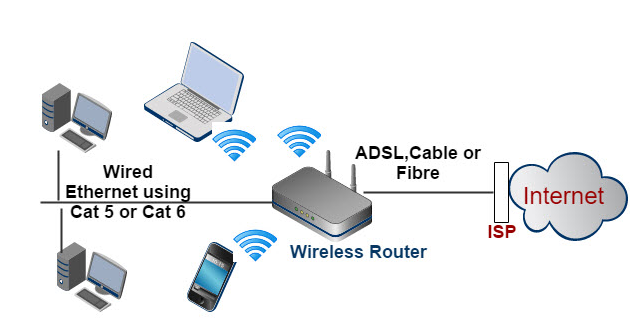
Figure 1: Network diagram-Typical simple home network
Location of Access Points
When planning a wireless network’s infrastructure, it is important to consider where various access points will be located on a company’s campus (Hein, 2019). An access point is a device that can connect wirelessly to a wired network and act as a bridge enabling other devices to connect to that Network wirelessly. Because of their key role in wireless networking, they must be installed correctly. The installation process relies heavily on the strategic placement of physical access points. Positioning access points strategically is essential for achieving optimal coverage. Your team will need to deploy access points in various spots around your infrastructure to accommodate each area’s varying sizes, shapes, and connectivity requirements.
When a computer needs remediation services or uses a private network temporarily disabled by NAP, it is sent to a restricted network. The limited Network may be a separate physical network, such as a virtual private network, or a separate logical network, such as a different subnet that does not have access to the private Network (VLAN). With a well-planned NAP architecture, servers for doing damage control would be situated inside the protected Network. NAP clients can update and gain access to the private Network by using remediation servers within the local Network (Piltzecker & Posey, 2008).
Conclusion
When constructing the architecture for a network, one of the most important goals to aim for is to design it with expansion in mind (Linthicum, 2012). A poorly constructed network can cause problems for your growing company as the number of computers and requirements for bandwidth increase. These issues can arise as your company expands. When planning network development, you should consider incorporating emerging technologies into your existing infrastructure. It is important to keep a close eye on emerging technological trends in order to identify new technologies that have the potential to become industry standards for network products. One such trend is that of enabling users to “bring their device” (also known as “BYOD”) and use it on the business network.
References
steve. (2016, July 13). How to Set Up a Home Network- Beginners Guide. Stevessmarthomeguide.com; Steve’s Smart Home Guide. https://stevessmarthomeguide.com/build-home-network/
Hakala, D. (2013, January 19). 10 Steps to Set Up Your Network. The Spiceworks Community. https://community.spiceworks.com/topic/2454774-10-steps-to-set-up-your-network
Piltzecker, T., & Posey, B. (2008). Restricted Network – an overview | ScienceDirect Topics. Www.sciencedirect.com. https://www.sciencedirect.com/topics/computer-science/restricted-network
Hein, D. (2019, April 30). Access Point Placement: 6 Guidelines for Successful Installation. Best 802.11ac Wireless Networks | WLAN Routers, Switches & Access Point Hardware Reviews. https://solutionsreview.com/wireless-network/access-point-placement-6-guidelines-for-successful-installation/
Linthicum, S. (2012). Network Topologies for Large Businesses. Your Business. https://yourbusiness.azcentral.com/network-topologies-large-businesses-11482.html
Hu, C., Yang, M., Zheng, K., Chen, K., Zhang, X., Liu, B., & Guan, X. Automatically configuring.
 write
write